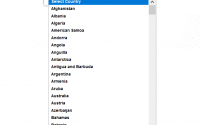How to Install WordPress Manually ?
WordPress in generally very easy to install and it consists of very simple processing. It may take five to six minutes to install WordPress in different situations. It can be installed by numerous ways and techniques and the easiest way will be discussed under here. A person can get WordPress automatically installed by any automatic installation tool i.e. “Fantastico”, which are provided by different web hosts.
With above mentioned convenient ways of automatic installation of WordPress, if someone is still in need to install it by himself, he can use the below mentioned steps for this thing.
- The latest version of the WordPress should be downloaded (Click here to download) and the file package should be unzipped in order to make it usable.
- There should be a database on the related webserver and it should be created for WordPress for the one who is a professional MySQL user.
- The user should find a file which is named as (wp-config-sample.php) and he should rename it to (wp-config.php). After editing it, the database information should be added down. *This is an optional step, normally used by professionals.

- The user should go for the most important step after that, which is about the uploading of the files. Files should be uploaded on the web server as per the location wanted by the host.
- If a user is desirous about integration of WordPress into his domain, he should upload almost all relative data of WordPress directory in unzipped format. The uploading should be done into the root directory.
- User can create a blog directory for his server and can upload all the contents of the WordPress package in unzipped format.
- After that, user can access the URL in web browser after running the WordPress installation script. The URL should be same as per the location of uploading of the files.
These are the simple steps, which can be used for the installation of the WordPress on any web server, if someone is not using automatic installation tools.